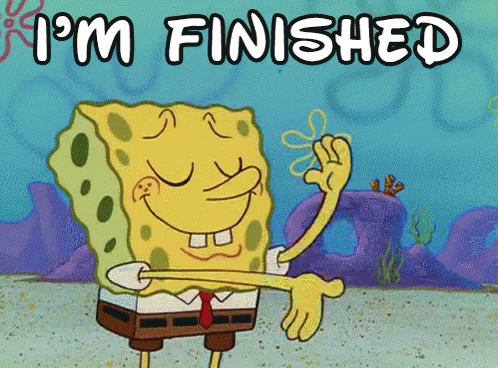Configuration
Connecting Your Press Start Account with Stripe Express
Are you ready to start receiving payments through your Press Start account? This guide is designed to help you seamlessly connect your Press Start account with Stripe Express, a powerful and secure payment processing platform. By integrating Stripe Express, you'll be able to accept payments from customers around the world with ease and confidence.
In this guide, we'll walk you through the entire process, from setting up your Stripe Express account to linking it with your Press Start account, ensuring that you can start receiving payments as quickly and efficiently as possible.
Here's what you can expect to learn from this guide:
- Overview of Stripe Express: Get a brief introduction to Stripe Express, its features, and why it's a reliable choice for processing payments on your Press Start account.
- Creating a Stripe Express Account: Learn how to set up a new Stripe Express account, including essential information you'll need to provide during the registration process.
- Linking Your Stripe Express Account to Press Start: Follow a step-by-step tutorial on how to connect your newly created Stripe Express account with your Press Start account, enabling you to accept payments through the platform.
- Configuring Payment Settings: Discover how to customize your payment preferences, such as specifying accepted currencies, setting up payment methods, and configuring payout schedules.
- Monitoring and Managing Transactions: Gain insights on how to monitor and manage your transactions within your Press Start account, as well as how to handle disputes and refunds.
By the end of this guide, you'll have a solid understanding of how to integrate Stripe Express with your Press Start account, unlocking the full potential of your platform by allowing you to receive payments from customers worldwide. So, let's get started and set you on the path to financial success!
1. Login to Press Start @ https://dashboard.pressstart.app
2. Click "Connect With Stripe"

3. Enter your email address and a valid phone number.

4. Click Continue.

5. Choose your country and select a type of business.

6. Enter your personal information.

7. Click "Continue"

8. Enter your Industry and website.

9. Select how you choose to receive payments and enter the account details.

10. Enter any missing required information.

11. For example, the "Social Security number" field.

12. Click "Agree & submit"

13. You may need to enter in more information.

14. Choose how to verify your identity.

15. Click "Agree & submit"

16. Great! You are now setup to receive payments with Press Start.